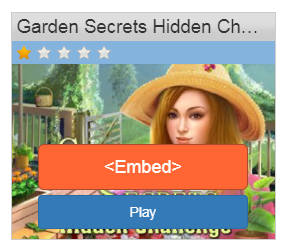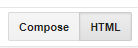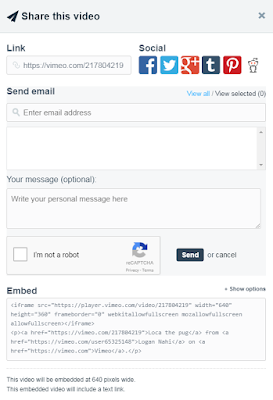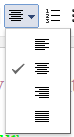Sprinkleofmedia
Friday, 9 February 2018
Friday, 2 February 2018
How to get a game on your blog
To get the game on my blog I used the website HTML Games, this website allows you to copy the games embed code which is an important part.
- First thing to do is select a game you like, I picked the "Garden Secrets Hidden Challenge Game" for this example.
- I clicked on the game and it give me two options, either to play the game or embed.
- Click on <embed> and it will open up a page that looks like this
- Ignore the bottom options as they wont work and just copy the games thumbnail, copy the top embed code, which should look like this
- Come back into your blog and switch the page to HTML.
- Then paste it in and switch back to compose and your game should now be playable on your blog.
Dont worry if the game window doesn't show up it will if you publish the post.
Friday, 26 January 2018
How to get a playlist on your blog
This is my playlist
I used the website PodSnack, This is a free website, but you can also pay for premium. Premium takes away the adverts and lets you use more than 5 songs. For my example I just used the free version. To use podsnack you have to make an account but gives you the option of singing in with your google account, Facebook and Twitter.
- Once you've made an account you can now make a playlist. To do this, click on the icon "New playlist" which lives at the top of the website.
- It will give you a few options, but I prefer to get my songs from youtube.
- Click the plus symbol to add it into your playlist.
- If you want to remove a track just hover over it and click the remove button, you can also rearrange the song to where you would like it.
- Click next and it will take you to this page, this will allow you to change your theme, sound, colour, size, etc
- Once you've finished and like the design and are happy with your chosen songs, click finish and your playlist will be published. It will give you a option to share, Embed or Donwload.
- To get the playlist on your blog, grab the embed code and paste it into your blog, but making sure you have switched the page to HTML.
- Once it has been pasted, you can change it back to Compose and your playlist will be pasted on there. Once you saved and/or published your post It will be playable.
Wednesday, 24 January 2018
Videos imported from Vimeo
If You'd like to see how to get videos onto your blog vist my Last blog post, How to put a video on your blog.
Betty Boop cut from levan koguashvili on Vimeo.
Wilde Dieren / Wild Animals from Rop van Mierlo on Vimeo.
Cartoon Network - Summer Ident FULL from eamonn o neill on Vimeo.
Papa logo animation from KROL on Vimeo.
Friday, 19 January 2018
How to put a video on your blog
How to put a video onto your blog
Now if you have blogger, you automatically get an easy way to enter a video into your blog.
So by clicking the clapper board, a window will open
This will give you 3 options, Upload, From YouTube or My Youtube Videos.
BUT THIS VIDEO IS HOW TO GET A VIDEO ON YOUR BLOG THAT ISNT IN YOUTUBE.
So today i will be using Vimemo, Vimeo is a free (or subscription) website full of videos.
- First i will find a video that i like, i started off with Loca The Pug.
- Next i got the video onto full screen, like so
- Next, I click on the paper airplane icon
- Clicking on this will open a window like this
- Highlight and copy the Embed code
- Next, come back onto you blog and paste it in, BUT MAKE SURE YOU CLICK HTML
Loca the pug from Logan Nahi on Vimeo.
Wednesday, 17 January 2018
How to change text on blog post
You can change the font of the text by clicking the F symbol on the tool bar.
You can choose any text
That you prefer
This is my favorite
___________________________________________
To change the size of the text, click on the lowercase and uppercase T's.
This will change the text
To any size you like
___________________________________________
To change the format of the text click on the menu drop bar next to the lowercase and uppercase T's
This will change the text
On the selection you choose
___________________________________________
These tools can make the text, Bold, Italic, Underline and Strike through. Or All of them.
___________________________________________
To change the text color click the A.
To have your text
Any colour
You like
___________________________________________
You can also highlight the text by clicking the highlight icon
This will highlight your text
Which can come in handy
___________________________________________
This menu drop down will place your text where you want it.
You can have it on the left
On the right
and Centered
___________________________________________
These tools are very handy.
- The first one will number bullet point
- your text
The next one will
The next one will quote your work
- The next one will bullet point
- Your text
"to be or not to be"The one after will remove any format you have on your work
And the last one will spell check your work for you.
Subscribe to:
Comments (Atom)